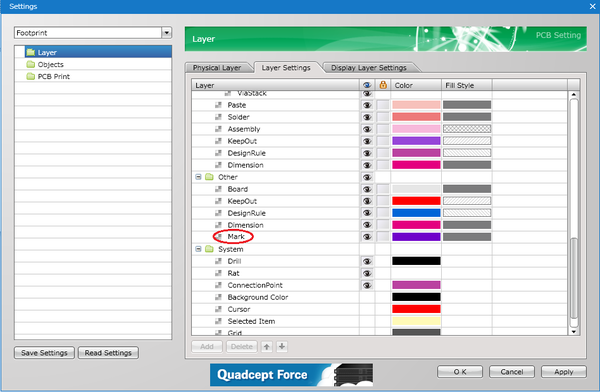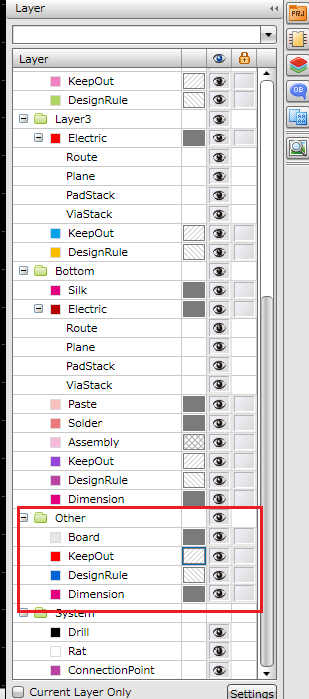- Quadcept Support
- 15/04/23 16:39:15
Thank you for your inquiry.
In regard to the issue that the newly added layer is not reflected to a Panel,
I'm sorry but it is in the specifications that each designing sheet
(Footprint, PCB, Panel etc.) has each own setting, so we do not have the function
which shares the settings automatically at this moment.
However, we also have the request from other users,
so we plan to add the function which reflects
the setting of an original PCB sheet to a Panel automatically
when placing a Panel newly at the next upgrade.
If you'd like to reflect the layer setting of the PCB to the Panel right now,
please open the [Settings] window(【Settings】 → 【Settings】) on the PCB Designer,
select [Layer] and save the setting information of the PCB layers
by clicking 【Save Settings】 → 【Save this page】.
And please open the [Settings] window on the Panel side,
select [Layer] and read in the layer setting you saved on the PCB side
by clicking 【Read Settings】 → 【Read this page】.
By doing that, you will be able to reflect the layer setting to the Panel.
※By using 【Select all pages】 and 【Read all pages】,
you can reflect all the settings on the [Settings] window of the PCB to the Panel.
Also, we have a manual about Panelize,
so please use it as a reference if you need.
■Panelize
I'm sorry to bother you, but please deal with the issue by the way above.
- chung
- 15/04/24 11:46:44
Thanks for your help, I can do this.
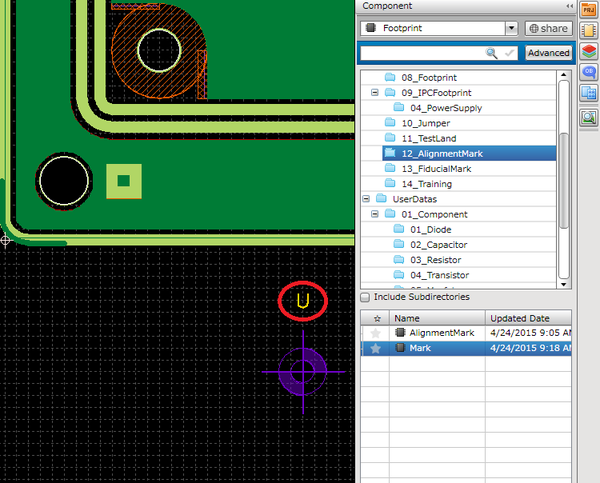
But when i want to change AlignmentMark, I insert AlignmentMark from Footprint, but I can't hide Reference.
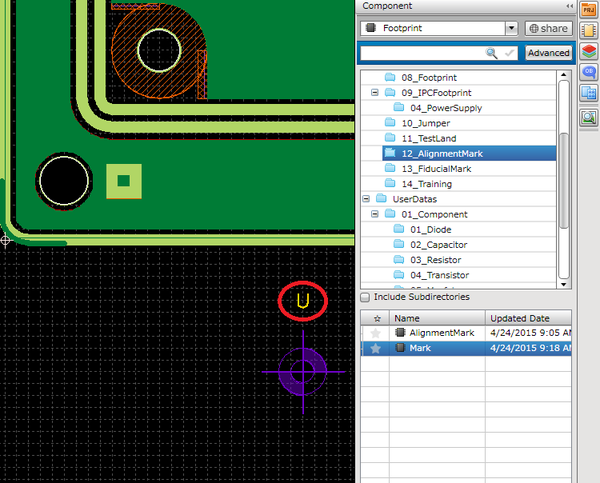
- Quadcept Support
- 15/04/24 15:53:13
Thank you for your reply.
In regard to the issue that the reference of the Alignment Mark cannot be hidden,
it is by design that the display/non-display of the reference cannot be changed at this moment.
However, we will promote improvement for the implementation of that function
because it is useful to be able to show/hide the reference
when panelizing on the Panel sheet.
The Alignment Mark can be changed by the setting
on the [Place Panel] window at this moment.
Firstly, please open the [Place Panel] window(Ribbon<Panel> → 【Place Panel】)
and check the checkbox named [Place the Alignment Mark].
Secondly, please click the enabled 【…】 and select the footprint of
the Alignment Mark you'd like to change to.
※The number of the Alignment Mark you place can be set on [Number].
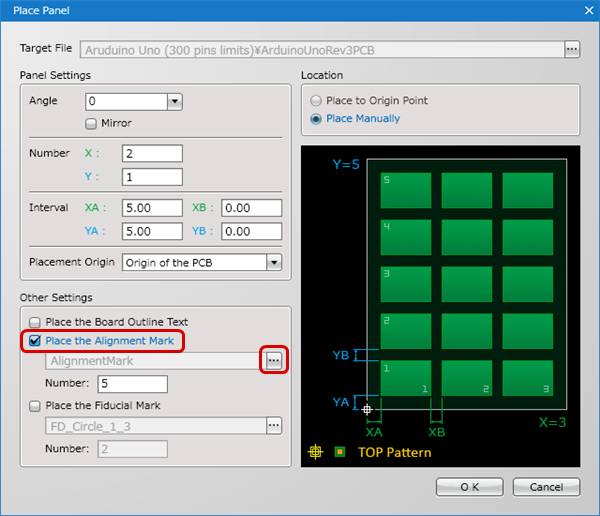
Finally, after entering the other settings of the [Place Panel] and clicking 【OK】,
you can place the Panel with the changed Alignment Mark.
I'm sorry to bother you, but please try the way above.